Thank You
Thank you for choosing Big E-Z’s Forever Free Invoicing Tool and 14-day Trial of Big E-Z Accounting with Google Sheets!
The final step is to open your first Big E-Z Spreadsheet. If you didn’t get Big E-Z’s Google Sheet add-on yet, click here.
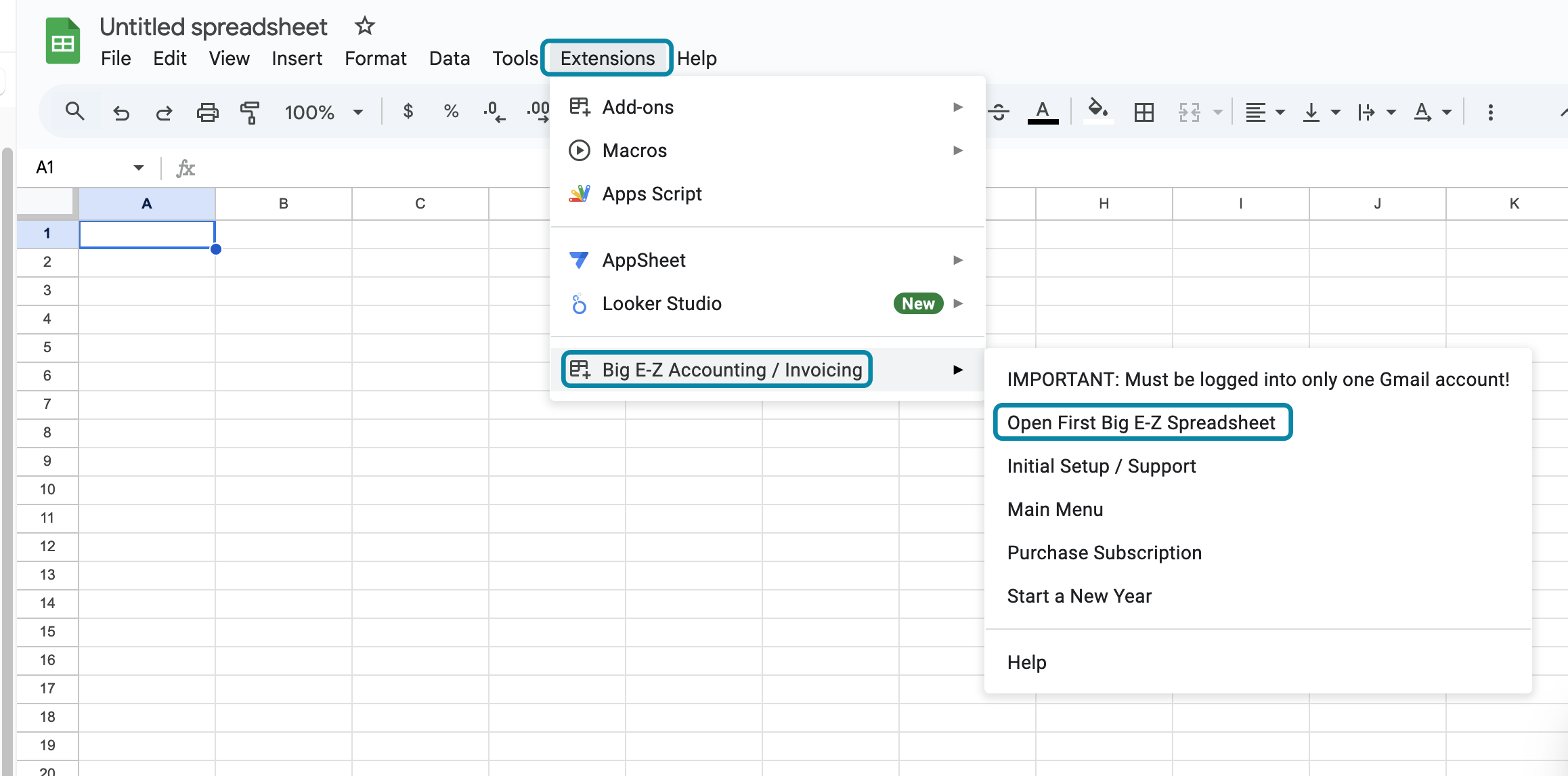
2) Fill in the form with the required information about your organization. Select Submit.
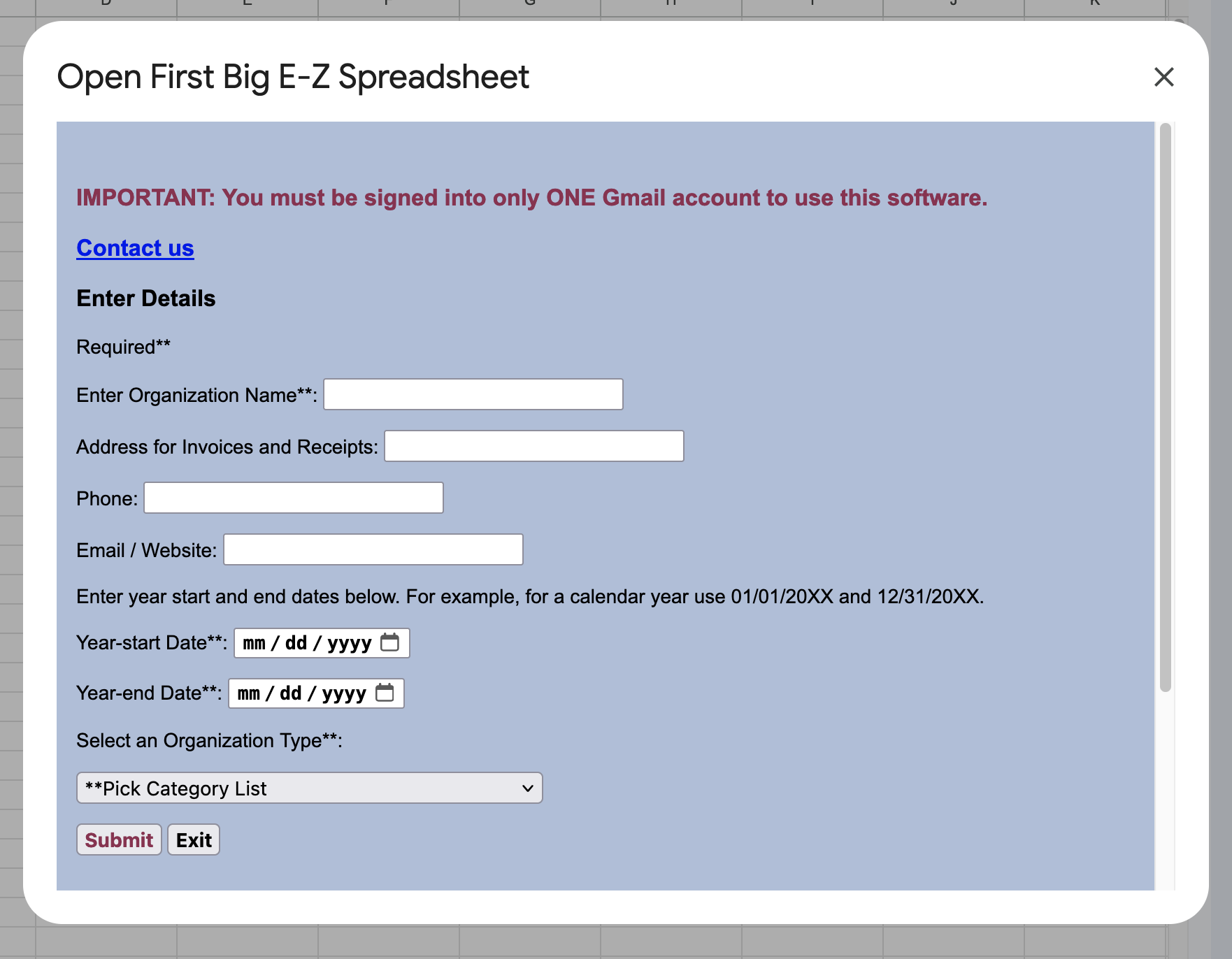
3) You should see a new pop-up window with a link after a minute or two. (If the link did not open you most likely have two or more Gmail accounts open). Click the link to open your populated Big E-Z Accounting Spreadsheet template.
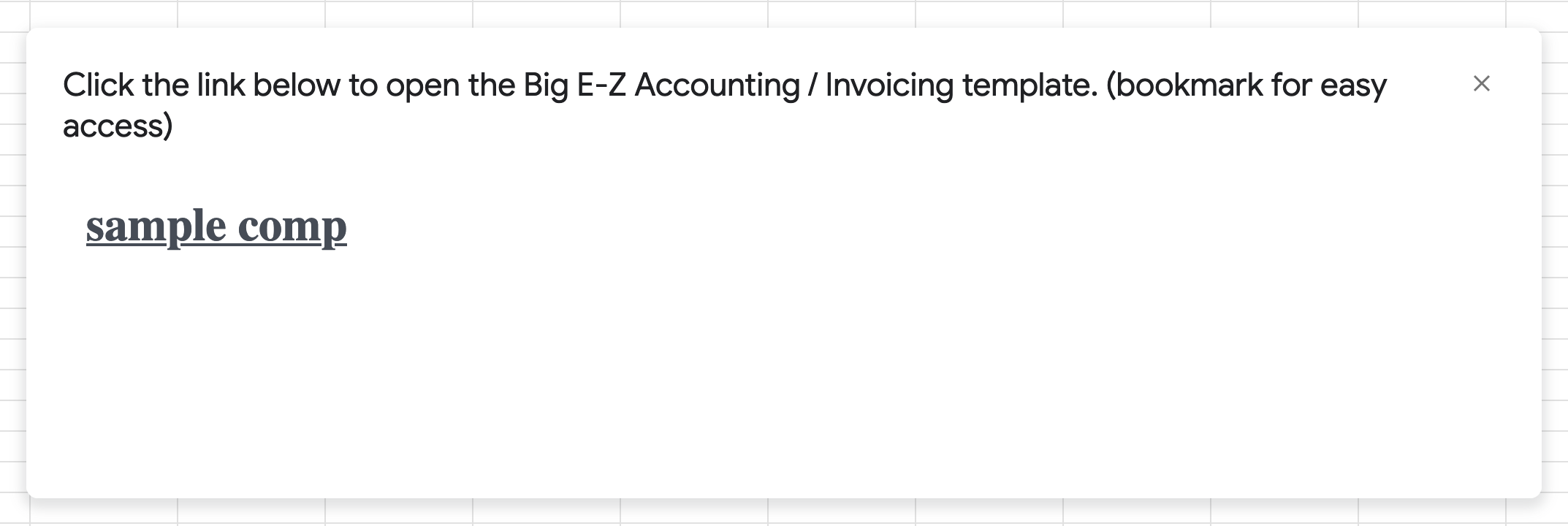
Watch video or follow the instructions below:
Click on Extensions -> Big E-Z Accounting -> Main Menu. You’ll see the main menu appear on the right. In the main menu, select Instructions to start using the Invoicing tool.
Your Big E-Z Spreadsheet is located in your Google Drive storage in the folder Big E-Z Accounting – <your organization’s name>.
For instructions on how to create and send invoices, see Invoices and Receipts.
For detailed instructions see our User Guide and How to Videos.
Bookmark your Big E-Z
Your Big E-Z Spreadsheet is located in your Google Drive storage in the folder Big E-Z Accounting – <your organization name>. For easy access, bookmark your Big E-Z Accounting Spreadsheet in your browser or create a shortcut on your desktop. Here’s how: right-click on the desktop > New > Shortcut and paste the URL.
