Reports
How It Works
Reports
Discover all of the reports you can generate using the Big E-Z Accounting system.
Balance Sheet
Our Balance Sheet will show totals of assets, liabilities, and equity at a specific point in time. If you enter a YTD date in cell F4 and check the box in cell F5, the amounts shown will be YTD through the date indicated.
This report must be in balance. If it does NOT balance it could be for one of a couple of reasons:
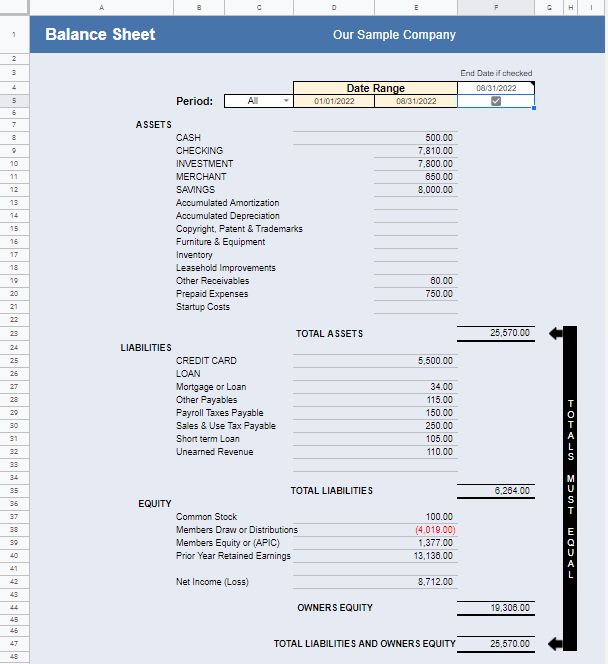
First, check for any items that were NOT categorized. Click Lookup / Find Errors > Uncategorized List and categorize any items listed there.
Second, you may have entered only one part of a transfer that involves an ACCOUNT. This may happen if you do a manual transfer to an ACCOUNT set up for importing. Click Lookup / Find Errors > Transfer List.
Budget
The Budget report allows you to enter 1/12 of your annual budget amounts in column D that can be copied over to all months. You can also change the budget amounts for each month individually. Keep in mind that the Budget only shows Category totals and doesn’t display the Subcategory breakdown.
Using the Budget will allow you to view the difference between what you estimate you will spend with the actual amount spent.
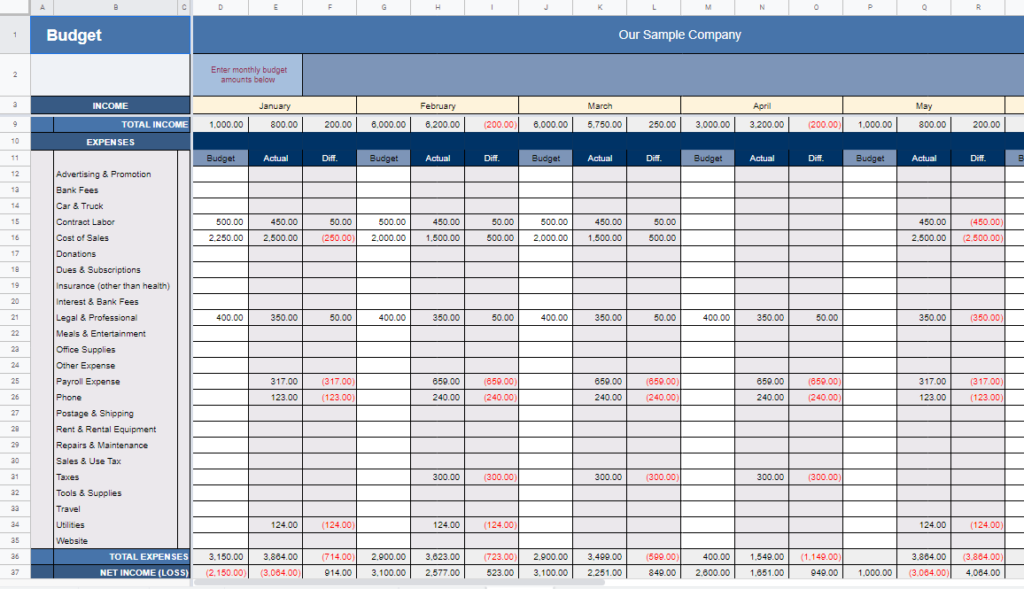
Cash Management
The Cash Management report is a manual report. It will help to guide and keep you from spending more than you should. This is very helpful for users that want to keep very close tabs on their money.
You can record checks on this sheet that have not cleared the bank, keep tabs on money that is earmarked for other purposes (taxes, upcoming payroll, or large expenditures), and determine the actual available balance.
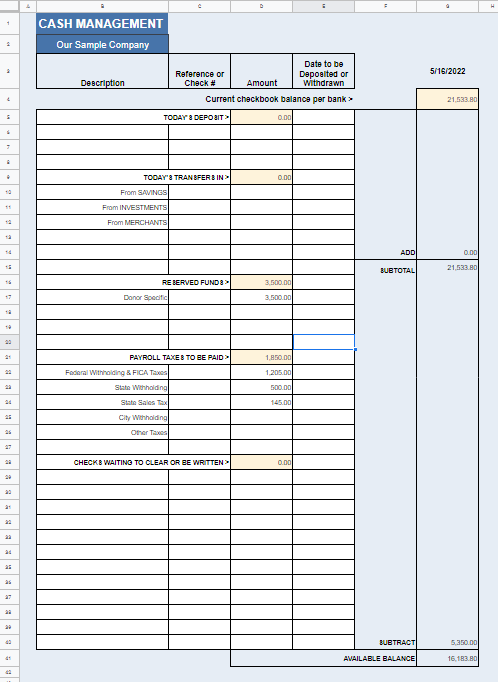
Category and Subcategory
Our Category & Subcategory report shows the year-to-date breakdown of all income and expense Categories, including Subcategories in date order.
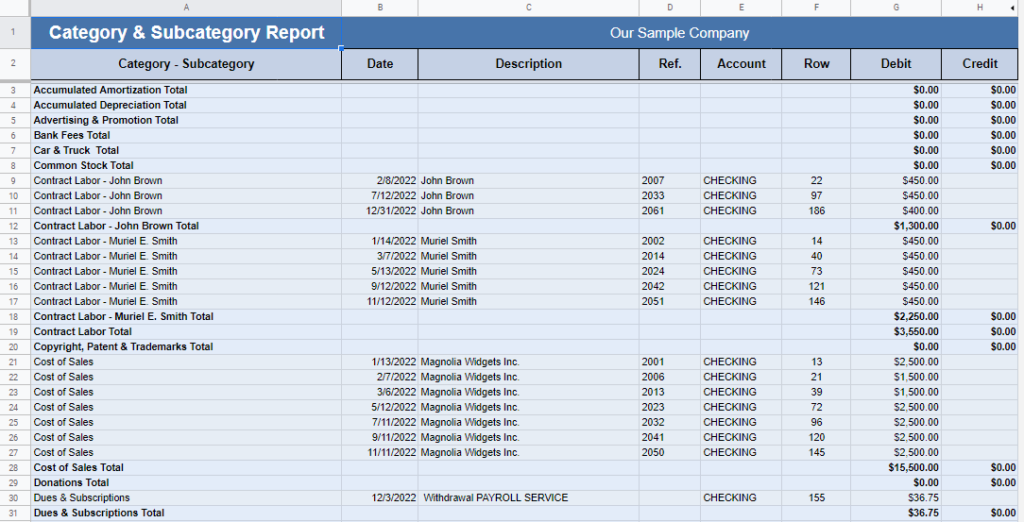
Chart of Accounts
Our Chart of ACCOUNTS is a list of ACCOUNTS and Categories available for entering transactions. To make changes to this list click Manage ACCOUNTS / Categories. Only make changes to ACCOUNTS and Categories with no transactions.
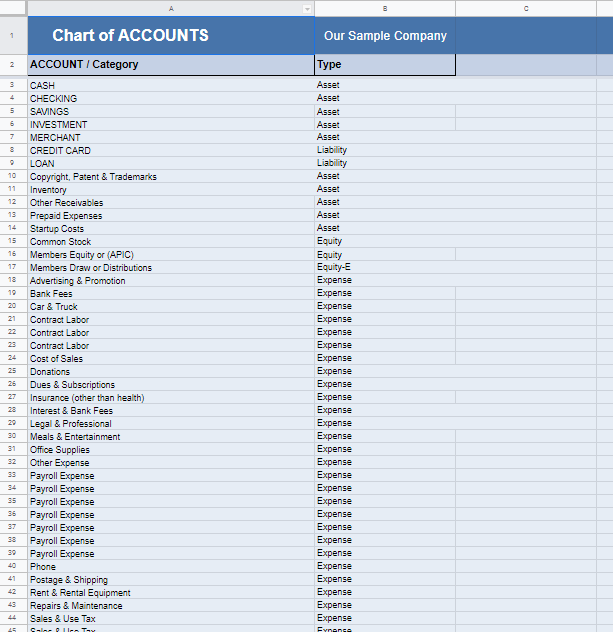
Control Sheet
The Control Sheet allows you to see if your Balance Sheet and Trial Balance are in balance. If not, click Lookup / Find Errors to locate ACCOUNT transfer errors and uncategorized transactions.
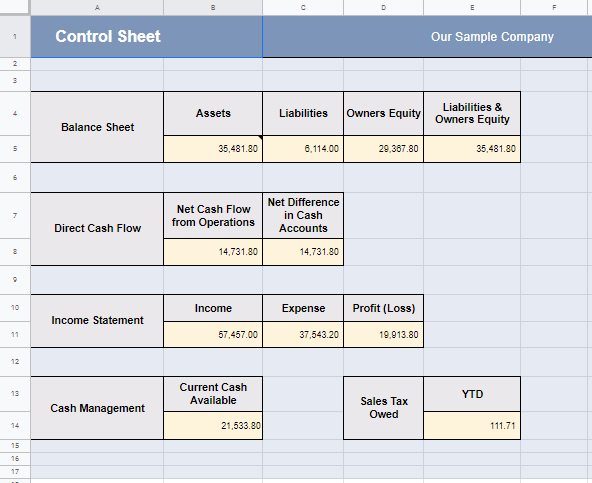
Direct Cash Flow
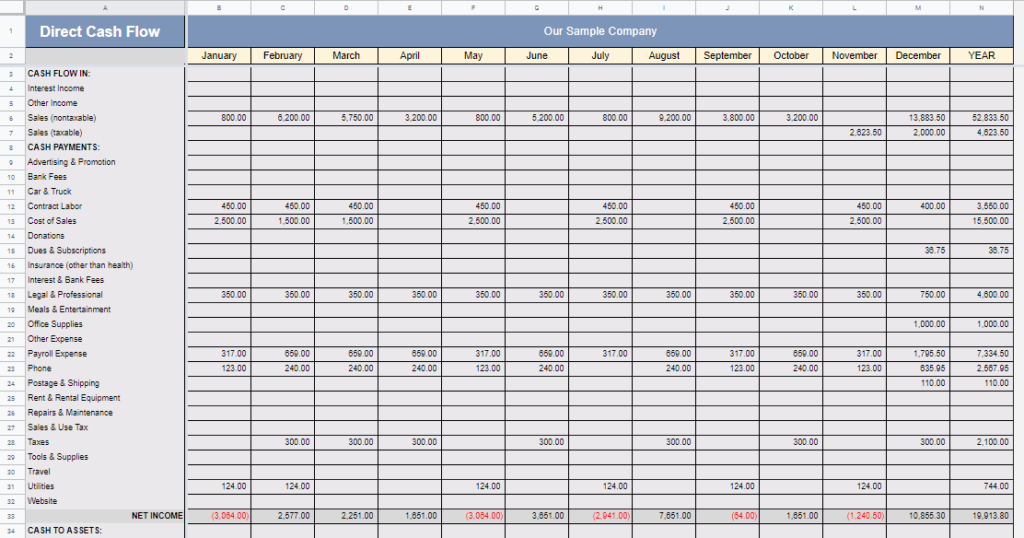
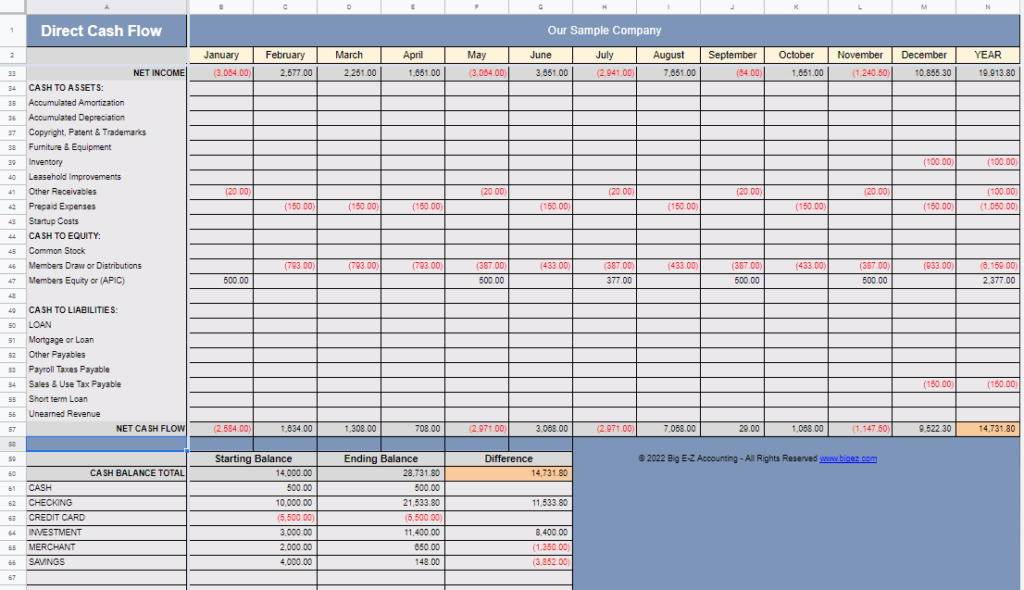
General Ledger
The General Ledger is the most complete report available; it lists starting and ending balances and all transaction details in between. All of your ACCOUNTS, Categories and Subcategories are listed in detail in date order.
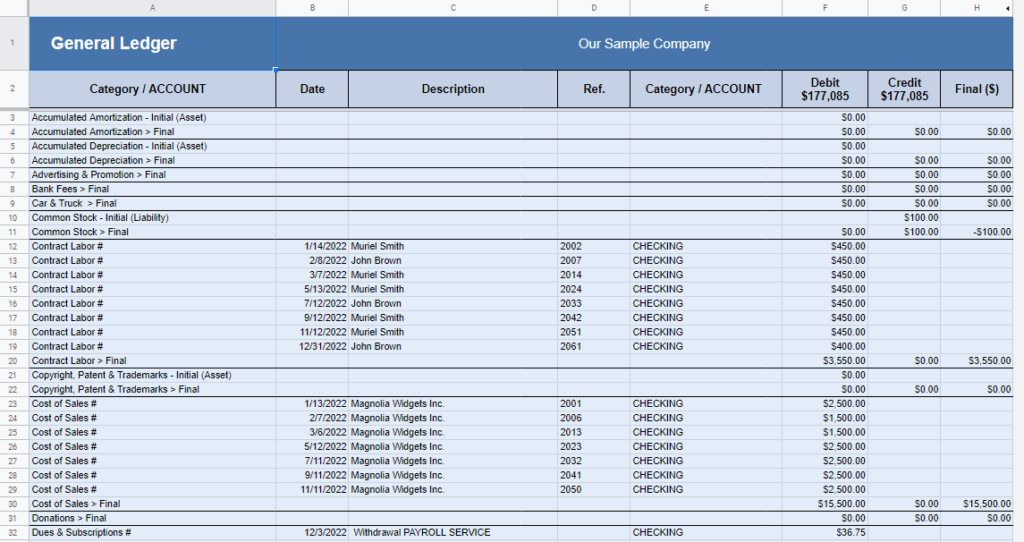
Income & Expense
The Income & Expense report will show you totals for all your Categories for a date range of either one month or the entire year. If you enter a YTD date in cell F6 and check the box in cell F7, the amounts shown will be YTD through the date indicated.
Use the Lookup or Category & Subcategory report to see Subcategory details.
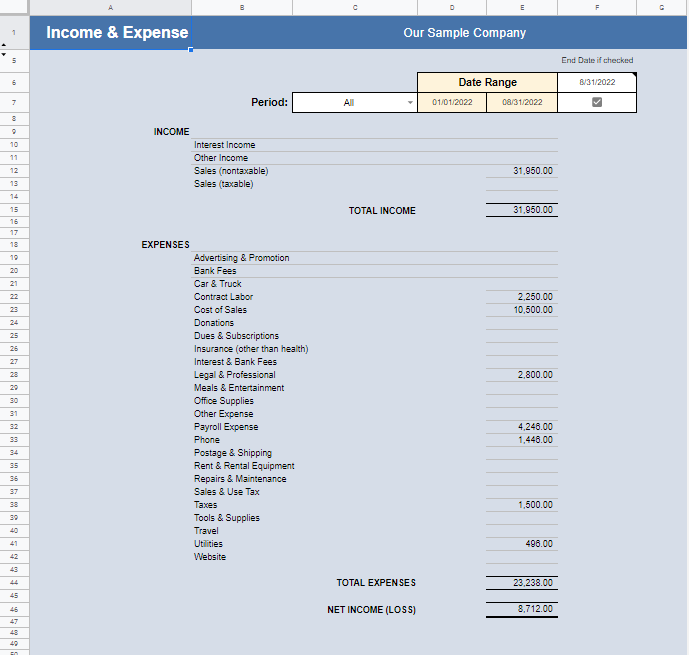
Income & Expense with Budget
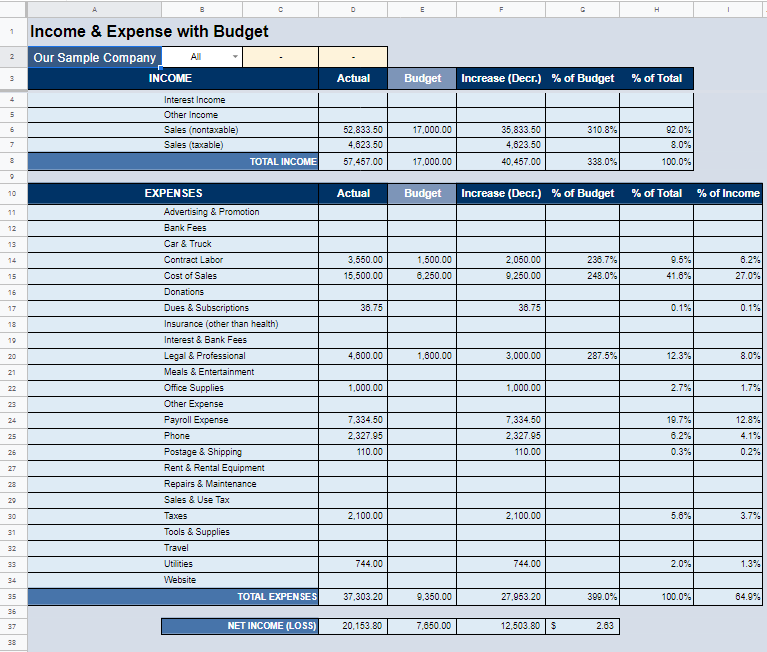
Quarterly & Year-End Totals
You can view your monthly, quarterly, and year-to-date totals vs. budget amounts on the Quarterly & Year-End Totals report. It also shows percentages of budget, total, and income.
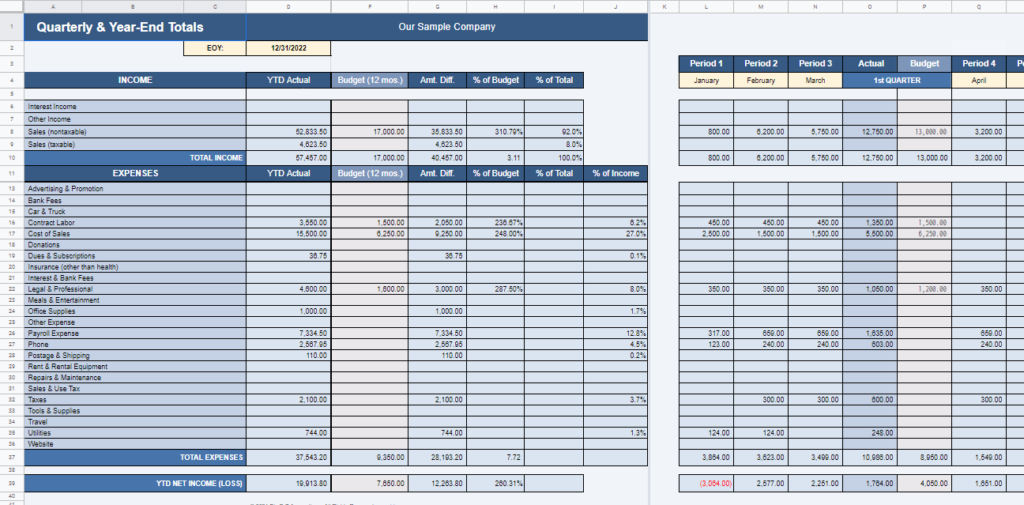
Sales Tax
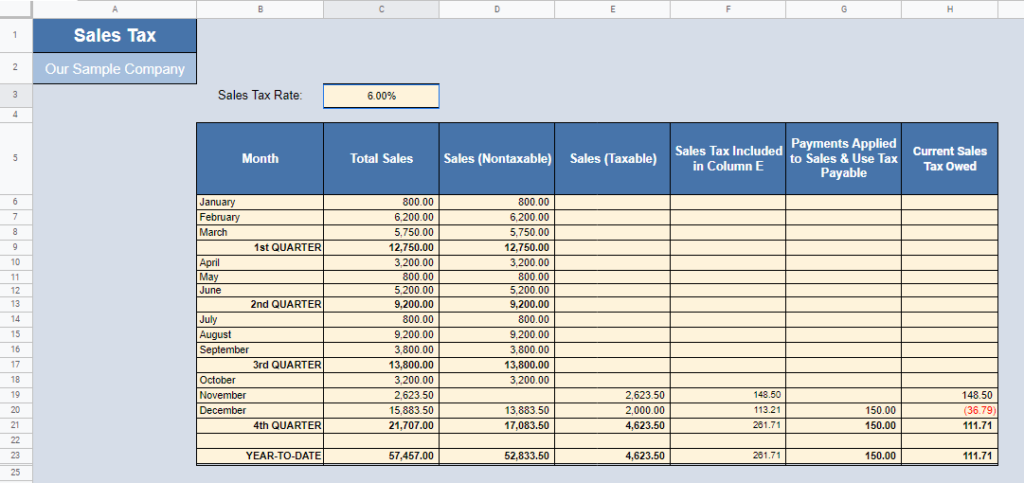
Trial Balance
Our Trial Balance is a list of all the credits and debits in this double-entry accounting system that proves all your transactions are in balance.
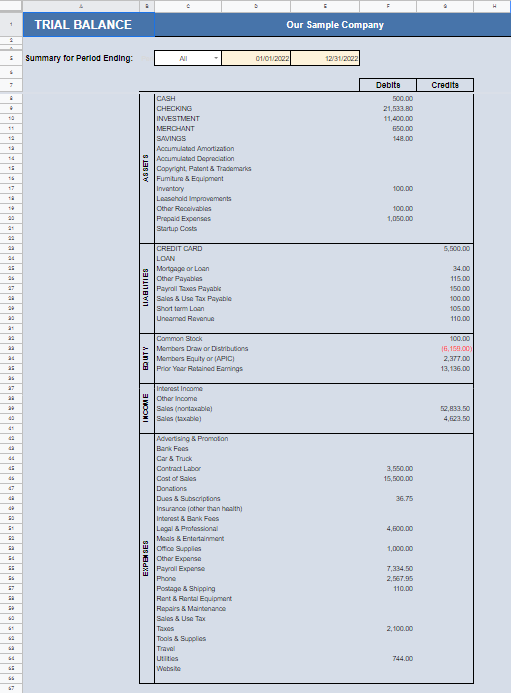
The total of all your debits in column F should equal the total of all your credits in column G, then you know your books are in balance. If it does NOT balance, it could be for one of a couple of reasons:
First, check for any items that were NOT categorized. Click Lookup / Find Errors > Uncategorized List and categorize any items listed there.
Second, you may have entered only one part of a transfer that involves an ACCOUNT. This may happen if you do a manual transfer to an ACCOUNT set up for importing. Click Lookup / Find Errors > Transfer List.
