Look Up and Find Errors
Lookup
The Lookup function is for viewing purposes only. It allows you to look up the transactions of a specific Category or Subcategory to get all the details. Use the down arrow in cell M5 to select a Category or Subcategory.
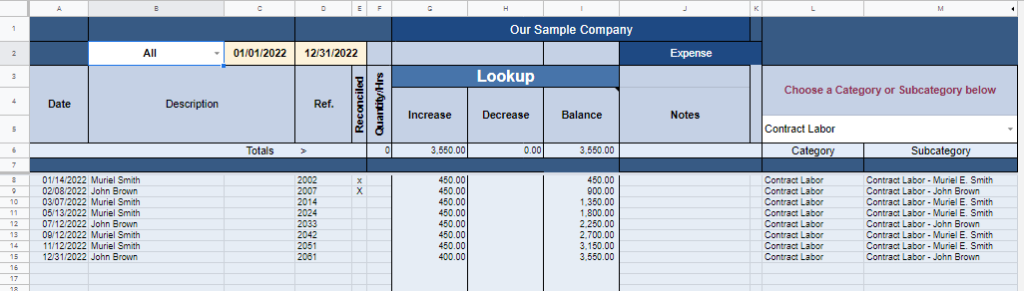
Lookup Expense Categories
To find where a transaction originated, click anywhere in the row > Find Transaction on the sidebar menu. Doing this will take you to the ACCOUNT and the specific row where the transaction originated.
Three Ways to Find Errors
Big E-Z Accounting has three built-in ways to easily Lookup / Find Errors:
- View the Transfer List to determine if any account transfer errors exist
- View the Uncategorized List to determine if you missed categorizing any entries
- View the Balance Sheet report to determine if you are out of balance and by how much
Transfer List
If you handled a transfer incorrectly it will show up in the Notes of the Transfer List, and the error is indicated in red in the Difference column. This means there are transfer pairs with the other half of the transaction missing. This is caused by both importing transactions and manually entering the same transfers. If an ACCOUNT is set up for importing, do NOT manually enter the transactions as it will cause duplicates in the system.
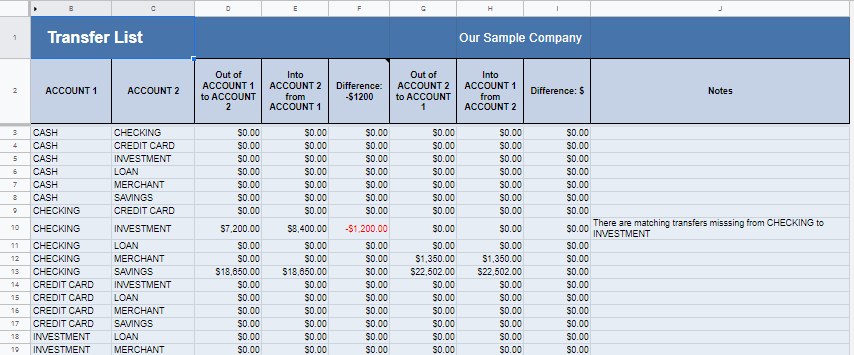
Uncategorized List
View the Uncategorized List to see if some transactions have NOT been categorized or if they have been put to an Invalid Category. You will see a list of transactions with the ACCOUNT and Row Number where you can find the uncategorized entry. Go back to the ACCOUNT to assign a proper Category to correct this report.

Balance Sheet
View the Balance Sheet report to determine if you are out of balance and by how much.
