Importing Transactions
How It Works
Importing
Walk through the process of importing your transactions.
tt
Setup for Importing
Change the Uploads setting in Google Drive
Open a new tab in your Chrome Browser > Google Apps (waffle icon in upper right corner) > Drive > Settings (gear icon) > scroll down to Uploads > check box to convert uploads to Google Docs editor format.
Initial Map Setup (once for each importing ACCOUNT)
Download your ACCOUNT transactions from your financial institution’s website in CSV or Excel format. Open your CSV file in a separate tab in your browser then use your downloaded CSV file to enter the data similar to the data found on the following example:
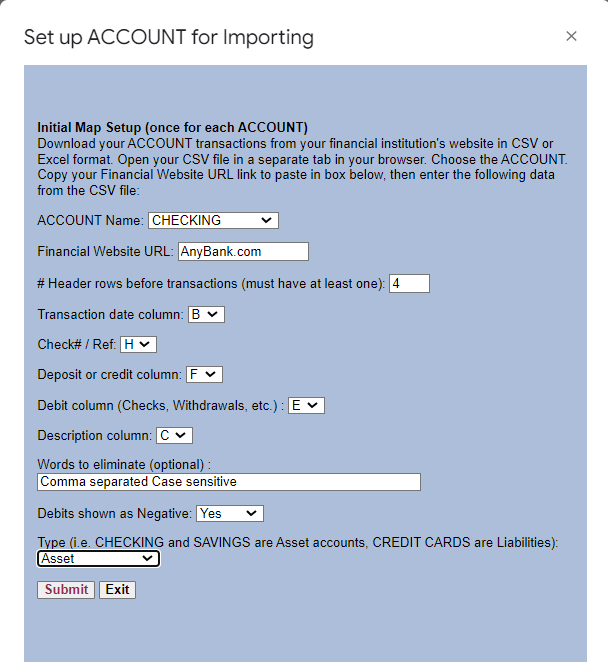
Import Transactions
The Importing feature will allow you to get caught up quickly and is ideal for users that prefer to keep their books in an after-the-fact manner. There are 4 steps to follow to import your data correctly but it is well worth the effort!
Step 1
Go to your financial institution’s website and download (export) your transactions in CSV (or Excel) format. You will want to rename the file to coincide with the ACCOUNT you will import to such as “Checking Account 20240131.csv.”
Step 2
From the Main Menu click > Import > My Financial CSV Files > Upload files.
Step 3
Click on Import Transactions and use the dropdowns to select ACCOUNT and CSV file, then click Submit (as shown in this sheet):
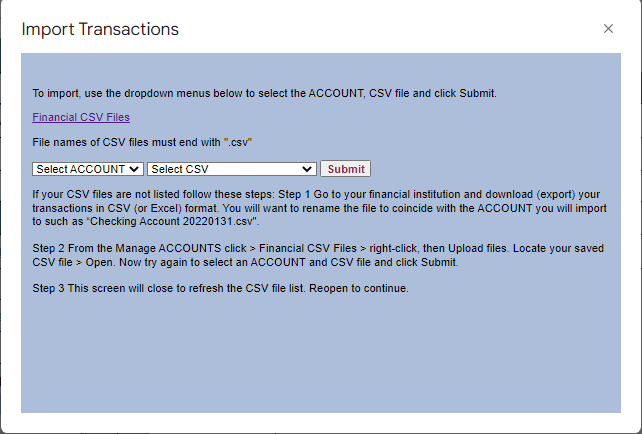
Step 4
Verify the transactions have been added to your ACCOUNT then categorize them to complete the process.
Note: When importing credit card transactions and payments you need to be careful not to duplicate the payments. Only import payments for credits cards from the checking account statement or the credit card statement, but not both.
